Our Video service allows you to easily transfer video feeds across the globe for central production.
Pre-requisites
To stream to our service, you need to have each of the following:
| Thing | Description |
|---|---|
| Streaming Software | You need something to stream from, probably OBS Studio, that supports RTMP or SRT |
| Ingest Server | The server you stream to, we provide this for you |
| Stream Name | The name of the stream, which must be unique |
| Stream Auth | A secret key allowing you to stream to this |
Invidually these don’t mean much, but altogether these form the Server and Stream Key that you need for your broadcasting tool (like OBS), which will look like the following for RTMP:
Server: rtmp://{ingest}.video.vantibyte.com/live/
Stream Key: {streamname}:{streamauth}
Or like the following for SRT:
Server: srt://{ingest}.video.vantibyte.com:{port}?streamid=publish/{streamname}/{streamauth}
Stream Key: [Blank]
For Uploaders / Streamers / Observers
Configure your stream software as you normally would, but rather than streaming to a service such as Twitch or YouTube, select a Custom setting. Our RTMP ingest uses the same protocol as the usual streaming services. Enter the server name and stream key as shown in the format above: 
Or if you’re using the SRT ingest, enter the details on the one whole line: 
For Viewers / Casters
You can watch the stream in your preferred media player, so long as it supports RTMP or SRT streams! The most common client used for this purpose is VLC. Open a stream, and enter the URL in the following format:
rtmp://{ingest}.video.vantibyte.com/{application}/{streamname}
srt://{ingest}.video.vantibyte.com:{port}?streamid=play/{streamname}
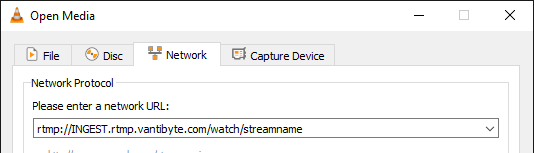
For Producers
You probably want to include this stream in your streaming software, to then be presented out to your audience. Similarly to the viewers section above, you can simply add this stream URL into your stream and have it show up like any other source - except it’s likely coming a lot further away than another monitor!
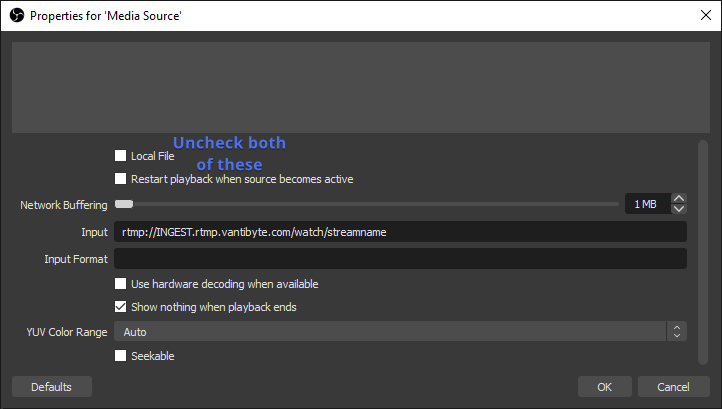
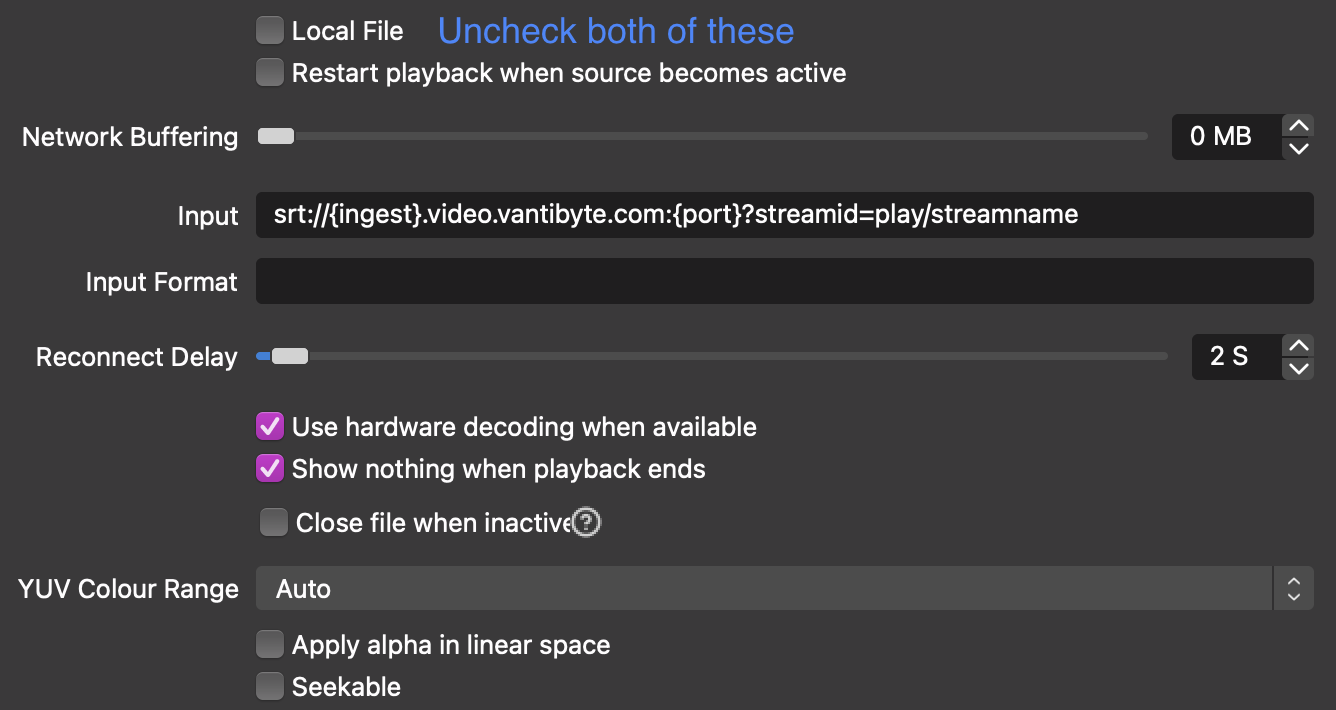
Stream Settings and Bitrate
We accept ingest in the same format as the popular livestream providers (Twitch, YouTube, etc) using H264 encoding via RTMP, as well as accepting ingest via SRT. Similarly to them, streaming to us with particular resolution and bit rate settings is preferred.
We do not provide specifics on full stream configuration (such as b-frames, encoding profiles, or similar) for some reasons:
- The defaults in most streaming software are suitable
- The settings you’ve been using with other providers are suitable
- The options do not have a major effect on our service (but are very important when streaming for viewers!)
- Keeping these up-to-date with industry changes would be annoying
Our recommendations for bitrate for different resolutions and FPS are as below, depending on the encoding you are using.
Additionally, if you are using our synchronised playback (available via RTMP ingest only) you should ensure that your keyframe interval is set to 2 seconds. Not doing so will result in viewers with less reliable internet connections seeing buffering and interruptions.
H.264 (AVC1)
Available via RTMP and SRT
| Resolution | FPS | Bitrate (kbps) |
|---|---|---|
| 1920 x 1080 | 60 | 8000 |
| 1920 x 1080 | 30 | 6500 |
| 1280 x 720 | 60 | 6500 |
| 1280 x 720 | 30 | 5000 |
H.265 (HEVC)
Available via SRT only
| Resolution | FPS | Bitrate (kbps) |
|---|---|---|
| 1920 x 1080 | 60 | 6000 |
| 1920 x 1080 | 30 | 4500 |
| 1280 x 720 | 60 | 4500 |
| 1280 x 720 | 30 | 3000 |